Frequently Asked Questions
How to enable and use Gift Certificates in ClassLoaderPro
Last Updated 8 years ago
PURPOSE
This document outlines the gift certificate support in ClassLoaderPro as well as detailed instructions for configuring it for your account.
OVERVIEW
For the purposes of this document a gift certificate will be a code that people can purchase which can be redeemed when registering for a class.
Below are some notes about gift certificates as they are used in CLassLoaderPro.
DETAILED CONFIGURATION
From the admin console, select the Gift Certificate Groups option.
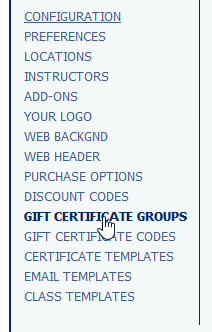
Click the Edit icon next to one of the groups and set the price for each quantity, 1 through 5. Select the expiration policy (this is how long the certificate is valid for) and click the "Update" button.
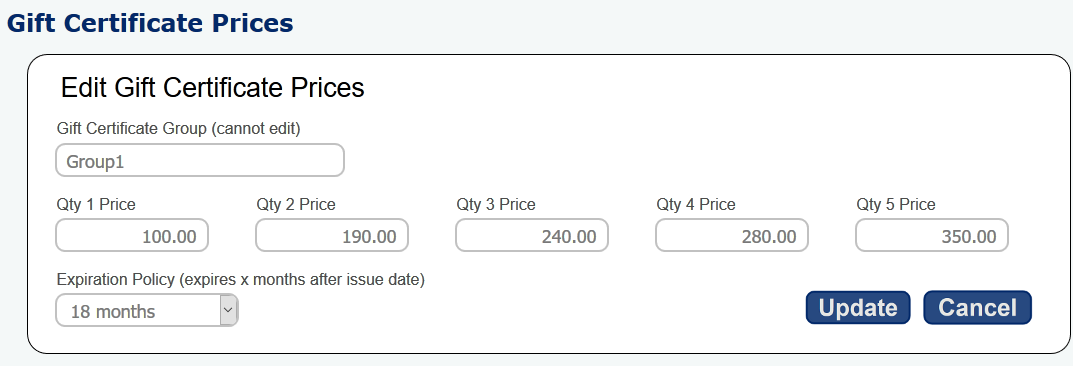
Next, select Class Templates from the admin console menu and edit the class type you want to enable gift certificates for. Select the desired gift certificate group from the dropdown list. The option is at the bottom of the screen, next to locations.

Click save to change your changes. Now when you browse your class list you will see gift certificates as an option.
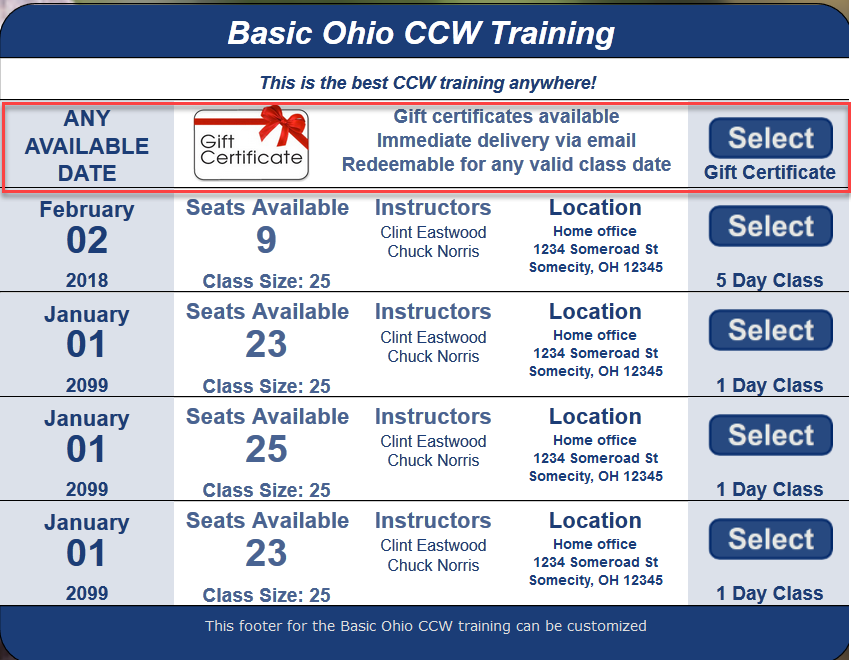
The following screens are what the end user sees as they go through the checkout process to purchase one or more gift certificates.
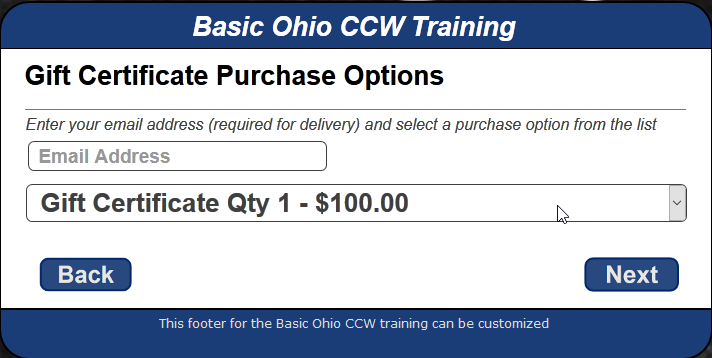
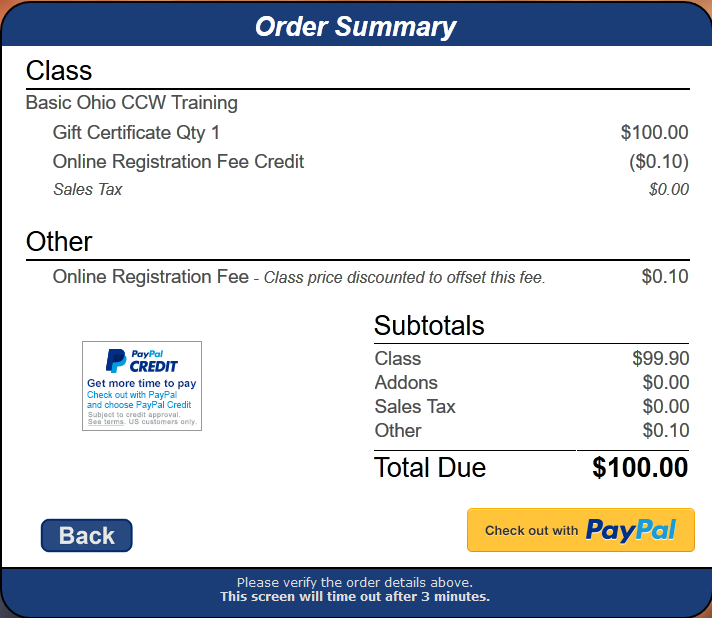
After purchasing the gift certificate(s), the user gets an email containing the receipt and a separate PDF file for each gift certificate. Sample email from a gmail account...
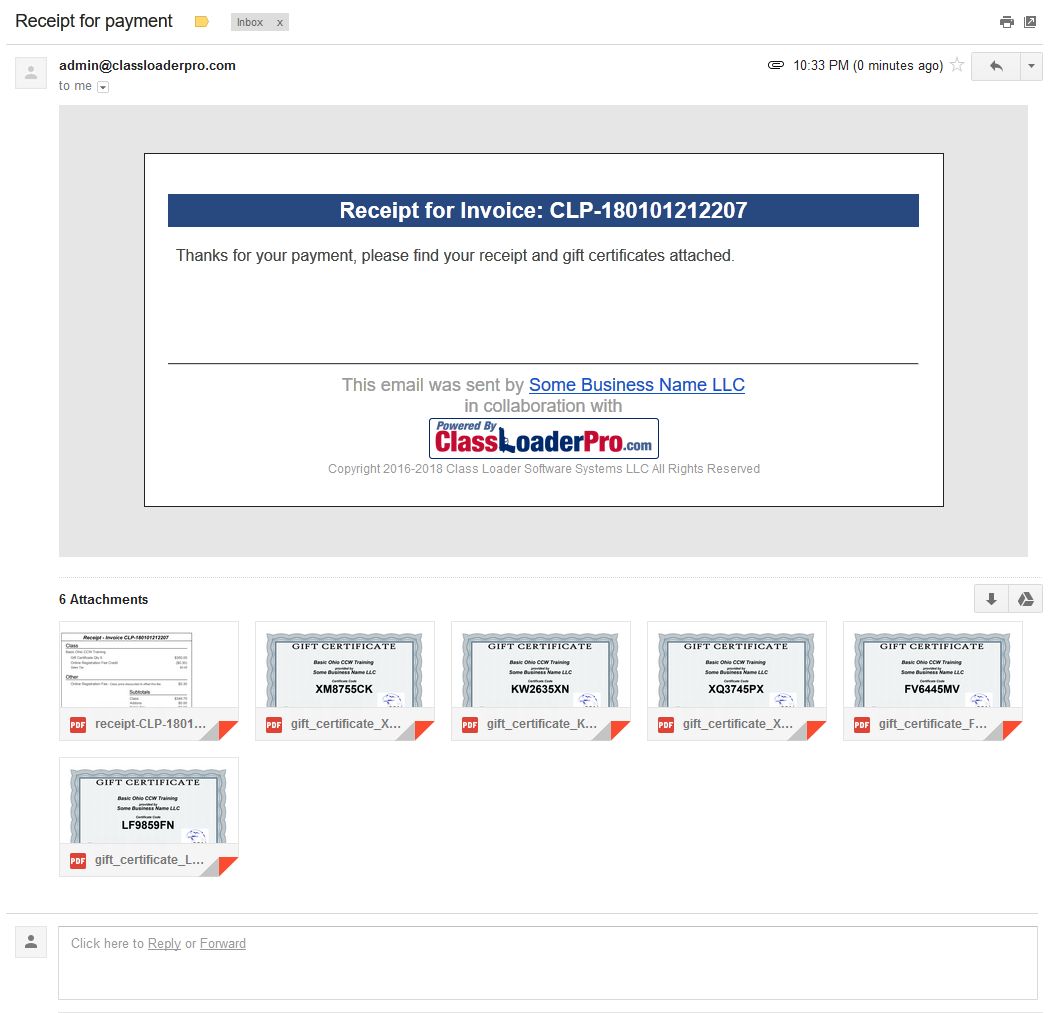
The certificate PDF's look like this...
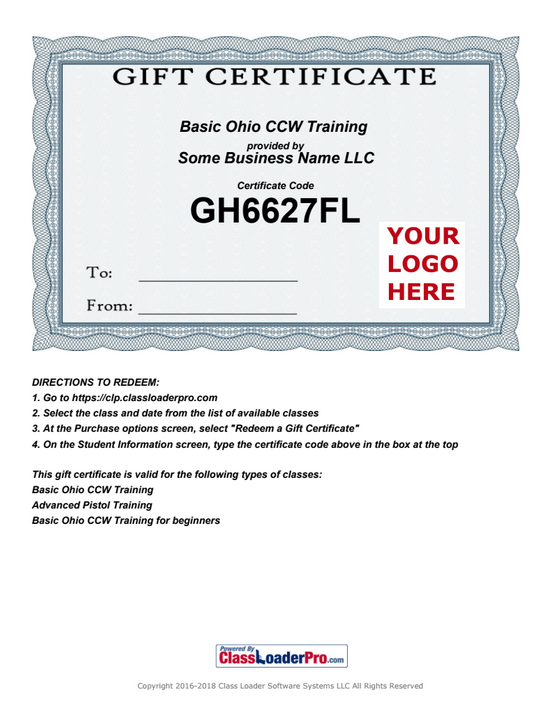
The instructor also receives an email notification when the gift certificate is purchased.
Once a gift certificate has been issued, it can be managed by going to the Gift Certificate Codes menu option in the admin console. From here you can see which codes are still open, which ones have been redeemed, the issue date, expiration date, etc. You can also edit and delete codes from here.
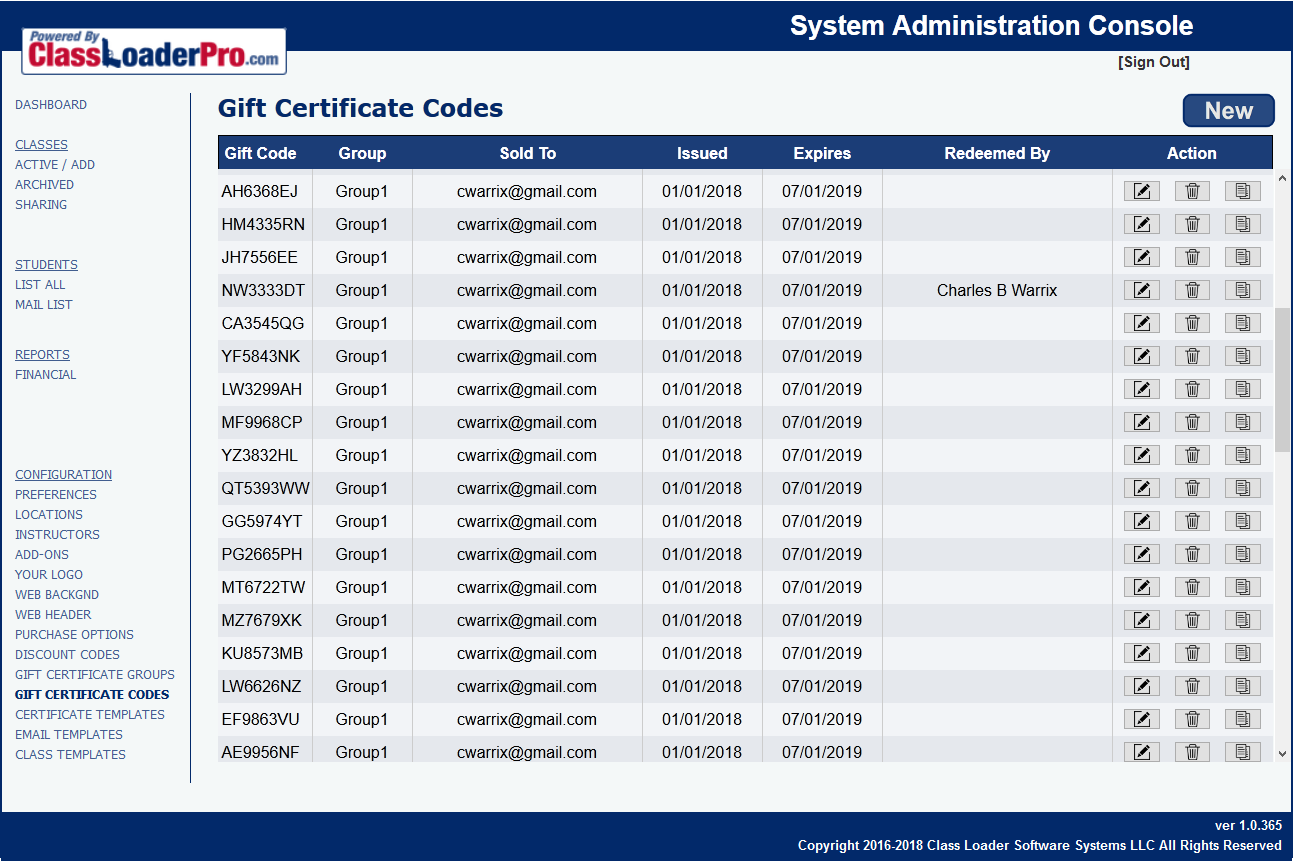
This document outlines the gift certificate support in ClassLoaderPro as well as detailed instructions for configuring it for your account.
OVERVIEW
For the purposes of this document a gift certificate will be a code that people can purchase which can be redeemed when registering for a class.
Below are some notes about gift certificates as they are used in CLassLoaderPro.
- A gift certificate does not have a dollar value and instead is used for admission to a class.
- Class types can be grouped together to allow one gift certificate to be used for multiple class types.
- ClassLoaderPro supports quantity discounts when purchasing gift certificates.
- Gift certificate prices are managed separately from class prices.
- When someone purchases a gift certificate, no registration information is collected.
- When a person redeems a gift certificate, everything works as if they paid for a class, as in, ClassLoaderPro collects the email address, phone number, legal name, etc of the student registering. The PayPal process is skipped since they are using a gift certificate.
- Set prices and an expiation policy for at least one gift certificate group.
- Configure a class type (template) to use the gift certificate group
DETAILED CONFIGURATION
From the admin console, select the Gift Certificate Groups option.
Click the Edit icon next to one of the groups and set the price for each quantity, 1 through 5. Select the expiration policy (this is how long the certificate is valid for) and click the "Update" button.
Next, select Class Templates from the admin console menu and edit the class type you want to enable gift certificates for. Select the desired gift certificate group from the dropdown list. The option is at the bottom of the screen, next to locations.
Click save to change your changes. Now when you browse your class list you will see gift certificates as an option.
The following screens are what the end user sees as they go through the checkout process to purchase one or more gift certificates.
After purchasing the gift certificate(s), the user gets an email containing the receipt and a separate PDF file for each gift certificate. Sample email from a gmail account...
The certificate PDF's look like this...
The instructor also receives an email notification when the gift certificate is purchased.
Once a gift certificate has been issued, it can be managed by going to the Gift Certificate Codes menu option in the admin console. From here you can see which codes are still open, which ones have been redeemed, the issue date, expiration date, etc. You can also edit and delete codes from here.