Frequently Asked Questions
How to archive a class
Last Updated 8 years ago
After the class date has past the class is automatically moved to a pending state and taken out of your list of available classes. You can see this in the control panel.

After clicking the archive icon you will be taken to the archive class screen where you can set pass/fail or number grades for each student in the class. You can also indicate here whether or not a certificate was issued for each student.

When finished click the archive button and the class will no longer show in the dashboard. Don't worry though it's not gone altogether, you can still access it by listing the archived classes under the classes link.
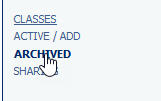
From here you have limited options, but you can un-archive a class at any time and have it return back to the pending section of the dashboard.

NOTE: The above screen shots are from a test account with test data, and is for demostration purposes only. Your screens will look different.
.
After clicking the archive icon you will be taken to the archive class screen where you can set pass/fail or number grades for each student in the class. You can also indicate here whether or not a certificate was issued for each student.
When finished click the archive button and the class will no longer show in the dashboard. Don't worry though it's not gone altogether, you can still access it by listing the archived classes under the classes link.
From here you have limited options, but you can un-archive a class at any time and have it return back to the pending section of the dashboard.
NOTE: The above screen shots are from a test account with test data, and is for demostration purposes only. Your screens will look different.
.